
Understanding and Setting Up HTTPS/SSL for Your PrestaShop Store

In the digital age, securing your eCommerce store isn’t optional, it's a necessity. For PrestaShop store owners, enabling HTTPS/SSL ensures that sensitive data like customer information, payment details, and login credentials are encrypted and protected from cyber threats. This guide will walk you through understanding HTTPS/SSL and how to set it up for your PrestaShop store.
What is HTTPS/SSL, and Why Does It Matter?
SSL (Secure Sockets Layer) is a standard security technology that establishes an encrypted link between a server and a browser. HTTPS (Hypertext Transfer Protocol Secure) is the secure version of HTTP, made possible by SSL encryption.
Here’s why HTTPS/SSL is crucial for your PrestaShop store:
- Data Protection Prevents data interception by encrypting sensitive information.
- Customer Trust Displays a secure padlock in the browser, boosting confidence.
- SEO Advantage Google prioritizes HTTPS websites in search rankings.
- Data Protection Enhances compliance with data protection regulations.
Step-by-Step Guide to Installing and Configuring SSL for PrestaShop
Step 1: Choose and Purchase an SSL Certificate
- Select an SSL certificate from a trusted provider (e.g., Let's Encrypt, Comodo, or DigiCert).
- Choose the type of SSL that suits your store (single domain, wildcard, or multi-domain).
Step 2: Install the SSL Certificate on Your Server
- For self-hosted stores, upload the certificate files via your hosting provider's control panel (e.g., cPanel, Plesk).
- For managed hosting, request your provider to install the SSL certificate on your behalf.
Step 3: Enable SSL in Your PrestaShop Back Office
- Log in to your PrestaShop admin panel.
- Navigate to Advanced Parameters > Performance.
- Locate the “Enable SSL” option and set it to Yes.
- Save the changes, and your store will now support HTTPS.
Step 4: Force SSL for All Pages
- Go to Shop Parameters > General.
- Enable the “Force SSL on all pages” setting.
- Save the changes to ensure secure connections sitewide.
Step 5: Update Internal Links to HTTPS
- Use a database search-and-replace tool to update all internal links to HTTPS.
- Check your store’s theme files for hardcoded HTTP links and update them to HTTPS.
Step 6: Test and Verify Your SSL Installation
- Use tools like SSL Checker to verify your certificate’s installation.
- Ensure no mixed-content warnings appear on your site by replacing insecure links.
Benefits of Enabling HTTPS/SSL for Your Store
- Protect Customer Data Encrypt sensitive information like payment and login details.
- Build Customer Trust Show your visitors that their data is safe with you.
- Comply with Regulations Meet GDPR and other data protection requirements.
- Improve Conversion Rates A secure site can positively impact sales.
How UpKepr Can Enhance Your Security
While enabling HTTPS/SSL is a significant step, it’s just the start. To maintain a secure PrestaShop store:
- Use the UpKepr PrestaShop Vulnerability Scanner to detect potential risks.
- Regularly scan your site for vulnerabilities in core files, modules, and themes.
Protect your PrestaShop store today with UpKepr.
Conclusion
Setting up HTTPS/SSL for your PrestaShop store is a critical step toward ensuring data security, building customer trust, and complying with regulatory standards. By following the steps outlined in this guide, you can protect sensitive information, enhance user confidence, and create a secure shopping environment for your customers.
Take action now, secure your store, strengthen your defenses, and safeguard your business with UpKepr.






















































































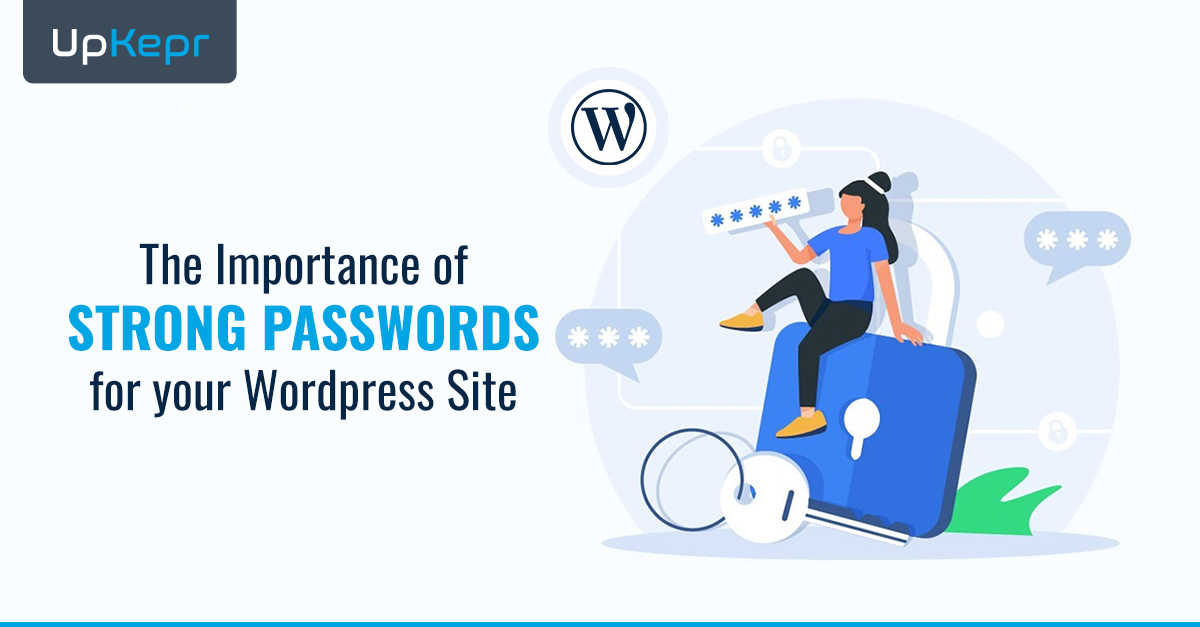



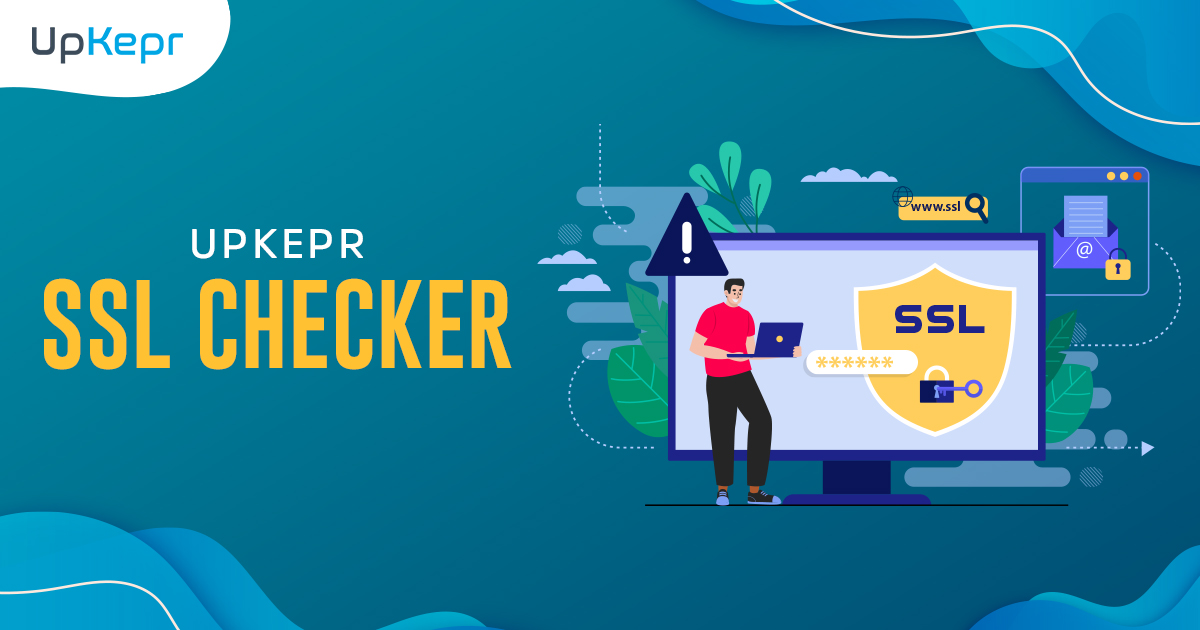
 Sign Up with Google – Free
Sign Up with Google – Free Sign Up with Github – Free
Sign Up with Github – Free