
How to Know if a WordPress Plugin is a Security Threat or Not?

Introduction
WordPress is one of the most popular platforms for building websites. Its flexibility comes from plugins, which add new features and improve functionality. However, not all plugins are safe. Some can be security threats, putting your website at risk. Knowing how to check if a plugin is safe is important for keeping your website secure.
Importance of WordPress Security
Security is a big concern for website owners. If your site gets hacked, you can lose data, customers, and even your entire website. A single bad plugin can create a security hole that hackers use to attack your site. This is why checking plugin security is very important.
How Plugins Impact Website Security
Plugins add extra features to your site, but they also have access to your database, files, and user information. A poorly designed or outdated plugin can create security risks, such as malware infections and data breaches. Knowing how to identify dangerous plugins can help protect your site.
Common Security Risks in WordPress Plugins
Malware & Backdoors
Some plugins contain hidden malware that can harm your website. Hackers use these plugins to steal data or control your site without your knowledge.
SQL Injection & XSS Vulnerabilities
Poorly coded plugins can allow hackers to inject harmful code into your site. This can lead to stolen information, defaced websites, or a complete takeover.
Unauthorized Data Access
A plugin that asks for too many permissions may be a security risk. It could access sensitive data without your permission and send it to hackers.
Plugin Conflicts & Performance Issues
Unsafe plugins can slow down your website or cause it to crash. Some plugins conflict with each other, leading to broken functionality and security weaknesses.
How to Identify a Risky WordPress Plugin
Checking Plugin Reviews & Ratings
Always read user reviews before installing a plugin. If many users report security issues, avoid the plugin.
Verifying Plugin Updates & Maintenance
A plugin that hasn’t been updated in a long time may be unsafe. Regular updates mean the developer is fixing bugs and security issues.
Assessing the Developer’s Reputation
Look at the developer’s history. If they have a good reputation and other well-maintained plug-ins, their plugin is more likely to be safe.
Checking for Excessive Permissions
Be careful if a plugin asks for more access than it needs. For example, a contact form plugin shouldn’t need access to your entire website.
Scanning for Malware & Suspicious Code
Use a WordPress Vulnerability Scanner to check for security threats in your plugins. This tool scans plugins for vulnerabilities and helps keep your site safe.
Tools to Check Plugin Security
WordPress Vulnerability Scanner
This tool checks your plugins and themes for known security risks. It helps identify vulnerabilities before hackers exploit them.
Security Plugins for WordPress
Plugins like Wordfence and Sucuri can scan for malware, monitor site activity, and block attacks.
Online Malware Scanners
Online tools can scan your website for malicious code and security issues.
SSL & Website Security Analyzers
Use an SSL Checker Online to verify if your site’s SSL certificate is correctly installed. A secure connection helps protect data from hackers.
Best Practices for Safe Plugin Usage
Install Plugins from Trusted Sources Only
Download plugins from the official WordPress Plugin Repository or reputable developers. Avoid unknown sources.
Keep Plugins Updated Regularly
Always update plugins to their latest versions. Updates fix security vulnerabilities and improve performance.
Limit the Number of Installed Plugins
Too many plugins slow down your site and increase security risks. Only install the ones you need.
Perform Regular Security Scans
Use a Website Analyzer & Checker to scan your site for vulnerabilities. Regular scans keep your site protected.
What to Do If a Plugin Is a Security Threat?
Removing Infected Plugins Safely
If you find a risky plugin, remove it immediately. Deactivate and delete it from your WordPress site.
Restoring from a Clean Backup
Always keep a backup of your website. If a plugin causes issues, restore your site from a clean backup.
Strengthening Website Security After an Attack
Change passwords, update all plugins and themes, and use security plugins to prevent future attacks.
Scan Your Website With UpKepr Now
Conclusion
Keeping your WordPress website secure is important. Bad plugins can harm your site, so always check their safety before installing them. Use security tools like a WordPress Vulnerability Scanner, SSL Checker Online, and Website Analyzer & Checker to keep your site safe.
At Upkepr, we help protect your website from security risks. Stay safe and keep your site running smoothly with our advanced security tools.
? Visit Upkepr now to secure your website!






















































































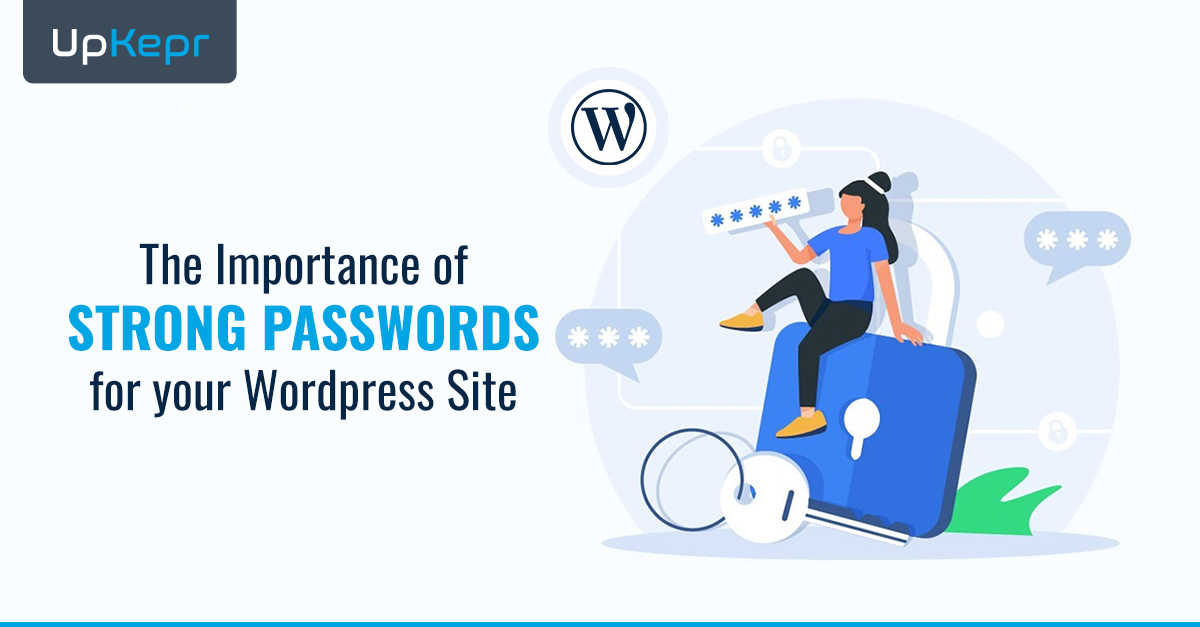



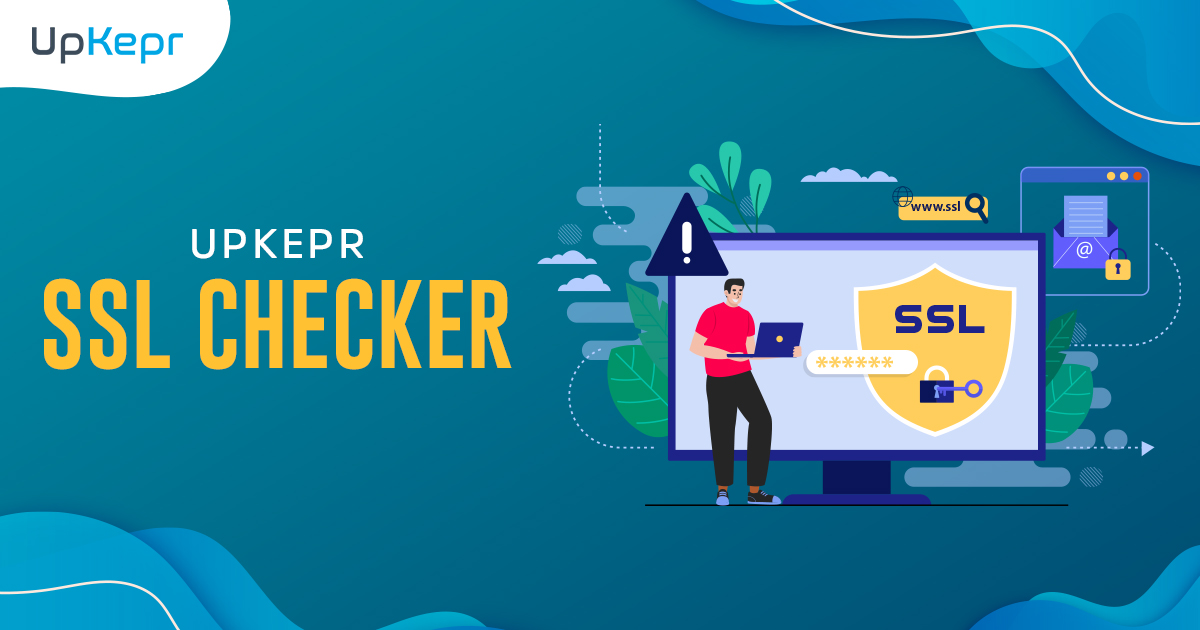
 Sign Up with Google – Free
Sign Up with Google – Free Sign Up with Github – Free
Sign Up with Github – Free