WordPress is one of the most popular content management systems (CMS) in the world. However, its popularity also makes it a prime target for hackers and malicious actors. One of the most common entry points for cybercriminals is the WordPress login page. If you do not take the necessary steps to secure your WordPress website, you risk unauthorized access, data breaches, and even complete site takeovers.
In this detailed guide, we will discuss how to secure the WordPress login page, protect your website from security vulnerabilities, and enhance overall WordPress security.
Why Securing the WordPress Login Page is Essential
The WordPress login page is often targeted by hackers attempting brute-force attacks, credential stuffing, and phishing attempts. If compromised, unauthorized users can gain admin access, modify files, steal sensitive information, and even inject malicious code into your website. Protecting the WordPress login page is crucial to ensuring your website remains safe and operational.
Common WordPress Security Issues Related to the Login Page
Before diving into solutions, let’s look at some of the major WordPress security issues that impact the login page
-
1. Brute Force Attacks – Automated bots attempt to guess usernames and passwords by trying multiple combinations.
-
2. Weak Passwords – Many users use easy-to-guess passwords, making it simple for attackers to gain access.
-
3. Lack of Two-Factor Authentication (2FA) – Without an extra layer of security, login credentials alone can be exploited.
-
4. Exposed Login URL – WordPress login pages have a default URL (/wp-admin or /wp-login.php), making them easy targets.
-
5. XML-RPC Exploits – Attackers use the XML-RPC feature to send multiple login requests in a short time.
-
6. Session Hijacking – Attackers intercept active sessions to gain unauthorized access to admin accounts.
Best Ways to Protect Your WordPress Login Page
1. Use a Strong Username and Password
Many WordPress users still use the default username ‘admin,’ which makes it easier for hackers to guess login credentials. Instead:
-
Change the default username to something unique.
-
Use a strong password with a combination of uppercase and lowercase letters, numbers, and special characters.
-
Consider using a password manager to generate and store complex passwords.
Boost Your Website Security with UpKepr Strong Password Generator! Create unbreakable passwords in seconds—your first step to a safer online presence.
Generate Now
2. Enable Two-Factor Authentication (2FA)
Two-factor authentication (2FA) adds an extra security layer by requiring users to enter a second authentication code after entering their password. This significantly reduces the risk of unauthorized access.
Popular 2FA plugins include:
3. Limit Login Attempts
Brute force attacks rely on multiple failed login attempts. By limiting the number of allowed login attempts, you can block IPs that make excessive failed login requests.
Recommended plugins for login attempt limitations:
4. Change the Default Login URL
By default, WordPress login pages are accessible via yourwebsite.com/wp-admin or yourwebsite.com/wp-login.php. Changing this URL makes it harder for attackers to find your login page.
You can use plugins such as:
-
WPS Hide Login
-
iThemes Security
5. Enable CAPTCHA on the Login Page
A CAPTCHA ensures that only humans can log in, reducing the risk of automated bot attacks.
Plugins that add CAPTCHA protection:
-
Google reCAPTCHA
-
hCaptcha for WordPress
6. Implement Login Activity Monitoring
Monitoring login activity allows you to detect unauthorized login attempts and take action before security is compromised.
Popular login activity monitoring plugins include:
-
WP Activity Log
-
Sucuri Security
7. Restrict Login Access by IP Address
Restricting access to the login page based on IP addresses ensures that only authorized users can access the WordPress dashboard.
To do this, add the following code to your .htaccess file:
<Files wp-login.php>
Order Deny,Allow
Deny from all
Allow from YOUR_IP_ADDRESS
</Files>
Replace YOUR_IP_ADDRESS with your actual IP address.
8. Secure the Login Page with an SSL Certificate
An SSL certificate encrypts the data transmitted between your website and users, making it harder for attackers to intercept login credentials.
To enable SSL:
-
Obtain an SSL certificate from your hosting provider.
-
Install the Really Simple SSL plugin.
-
Use UpKepr security tools to check SSL implementation.
9. Log Out Idle Users Automatically
Idle sessions increase the risk of unauthorized access. Auto-logging out inactive users enhances security.
Use the Inactive Logout plugin or set it up manually using:
function auto_logout_idle_users() {
if (!current_user_can('manage_options')) {
if (time() - $_SESSION > 1800) { // 30 minutes
wp_logout();
wp_redirect(home_url()); exit;
}
}
}
add_action('init', 'auto_logout_idle_users');
10. Keep WordPress and Plugins Updated
Outdated WordPress versions and plugins are vulnerable to security exploits. Regular updates protect your website from known vulnerabilities.
To update safely:
-
Enable automatic updates for minor WordPress releases.
-
Use UpKepr security plugin to monitor outdated plugins and themes.
-
Backup your website before updating.
Secure Your WordPress Site with UpKepr WordPress Security Plugin!
Protect your website from threats with advanced security features. Stay safe and worry-free!
Download Plugin
Conclusion
Securing your WordPress login page is crucial for protecting your website from hackers and cyber threats. Implementing measures like 2FA, limiting login attempts, changing the login URL, and monitoring login activity significantly enhances WordPress security.
UpKepr provides essential tools and a dedicated WordPress security plugin to help you address WordPress security issues and protect your website from vulnerabilities. By using UpKepr security solutions, you can ensure a secure WordPress website and minimize the risk of unauthorized access.
Take action today to protect your WordPress website and enhance its security with the best practices outlined above!























































































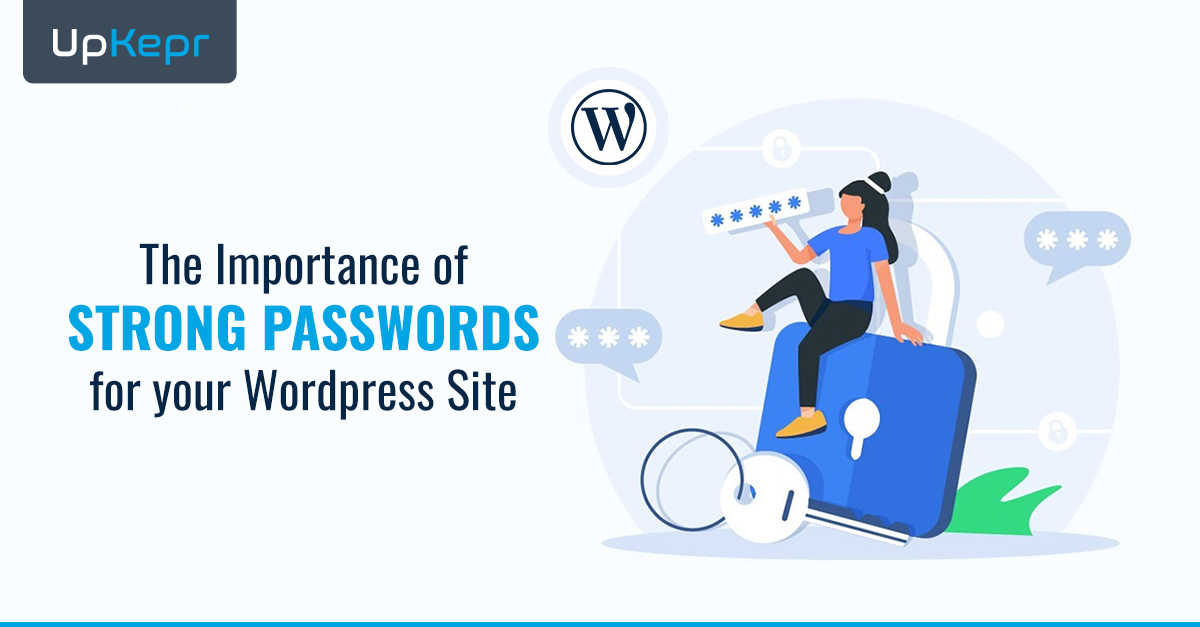



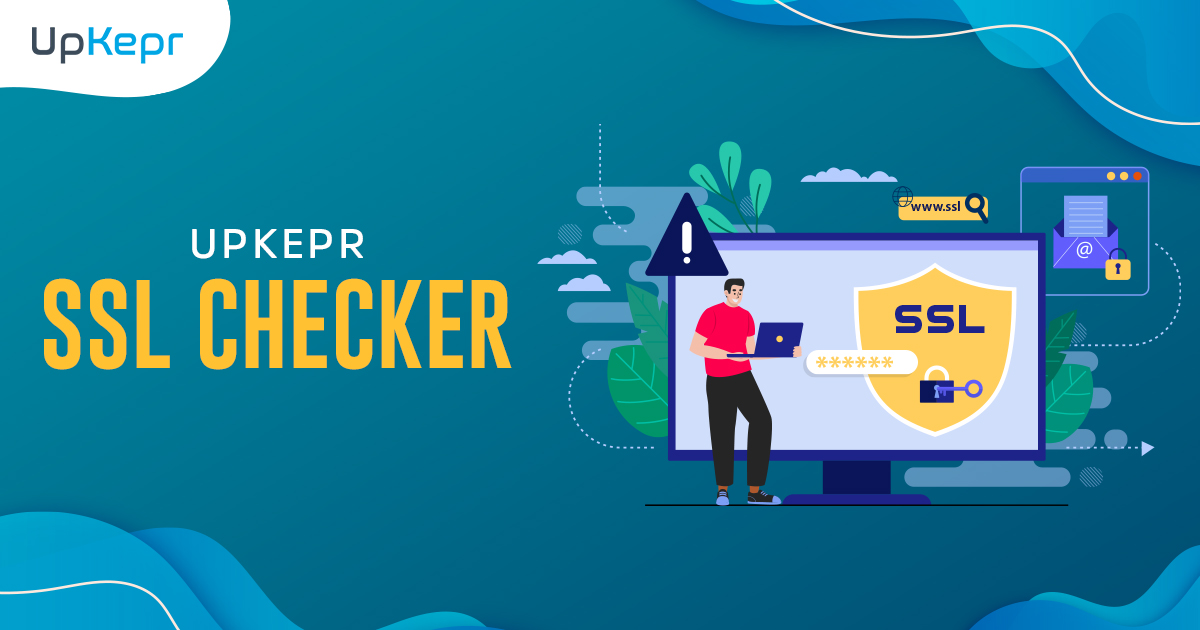
 Sign Up with Google – Free
Sign Up with Google – Free Sign Up with Github – Free
Sign Up with Github – Free