Introduction
If you own a website, you want people to find it easily. Google Search Console (GSC) helps you understand how your site appears on Google and how to improve its performance. This free tool gives insights into website traffic, errors, and SEO issues, helping you fix problems quickly.
What is Google Search Console?
Google Search Console is a free tool provided by Google that allows website owners to track their site’s performance in search results. It helps you:
- See how people find your site
- Check if your pages are indexed
- Identify and fix errors
- Improve your SEO rankings
Why is Website Analysis Important?
Analyzing your website regularly helps you:
- Improve your search ranking
- Fix technical issues
- Provide a better experience for visitors
- Keep your site secure from hackers
Setting Up Google Search Console
Before you can use GSC, you need to set it up for your website.
How to Verify Your Website
- Go to Google Search Console
- Click "Start Now" and sign in with your Google account.
- Add your website’s domain.
- Verify ownership using one of the methods:
- HTML file upload
- Meta tag in the website’s HTML
- Google Analytics account
- Domain name provider
Connecting Google Search Console with Google Analytics
- Open Google Analytics and go to Admin.
- Click on "Property Settings."
- Scroll down and find "Search Console Settings."
- Click "Add" and choose your website.
- Save your settings.
Understanding the Google Search Console Dashboard
The GSC dashboard has different sections that provide important insights.
Overview of Key Features
- Performance: Shows traffic, keywords, and ranking data.
- Coverage: Displays indexing issues.
- Enhancements: Highlights mobile usability and site speed issues.
- Security & Manual Actions: Alerts you about hacking or penalties.
Navigating the Performance, Coverage, and Enhancements Sections
- Performance Report: See clicks, impressions, and average search position.
- Coverage Report: Check for pages that Google couldn't index.
- Enhancements: Improve your site's mobile usability and speed.
Checking Clicks, Impressions, CTR, and Average Position
- Clicks: How many times users clicked your site from search results.
- Impressions: How often your site appeared in search results.
- CTR (Click-Through Rate): The percentage of impressions that resulted in clicks.
- Average Position: The ranking of your site in search results.
Identifying High-Performing and Low-Performing Pages
- Find which pages attract the most visitors.
- Improve underperforming pages by updating content and SEO.
Detecting & Fixing Indexing Issues
Inspecting URLs for Indexing Status
- Use the "URL Inspection Tool" to check if a page is indexed.
- If a page isn’t indexed, GSC will show the reason.
Submitting and Removing URLs for Indexing
- Click "Request Indexing" for important pages.
- Remove unwanted pages using the "Removals" tool.
Improving Mobile Usability
Checking Mobile-Friendliness Issues
- Go to "Mobile Usability" in GSC.
- Fix errors like text being too small or clickable elements too close.
Resolving Mobile Usability Errors
- Use responsive design.
- Optimize images and scripts for mobile.
Monitoring Core Web Vitals & Site Speed
Understanding LCP, FID, and CLS Metrics
- LCP (Largest Contentful Paint): Measures page loading speed.
- FID (First Input Delay): Measures interactivity.
- CLS (Cumulative Layout Shift): Measures visual stability.
How to Optimize Page Speed Based on Reports
- Compress images.
- Enable caching.
- Use a fast hosting service.
Want to Analyze Your Website?
Use our Website Analyser to get insights instantly!
Tracking & Fixing Security and Manual Actions
Identifying Security Issues & Hacked Content
- Go to "Security & Manual Actions."
- Fix any malware or hacking attempts.
Understanding Google’s Manual Penalties & How to Resolve Them
- Google penalizes sites with spammy content or unsafe links.
- Fix issues and request a review from Google.
Using the Coverage Report for Better Crawling & Indexing
Finding Crawl Errors & Resolving Them
- Check for errors like "Blocked by Robots.txt" or "Not Found."
Understanding Excluded Pages & Fixing Common Issues
- Some pages may not be indexed due to duplicate content or redirects.
Analyzing Backlinks & Internal Links
Checking Your Site’s Backlink Profile
- Backlinks help boost rankings.
- Use GSC to monitor who links to your site.
Optimizing Internal Linking for Better SEO
- Link related articles and pages together.
- Improve navigation to keep visitors on your site longer.
Using Google Search Console for SEO Improvements
Finding Keyword Opportunities
- Look at search queries bringing traffic.
- Optimize pages for keywords with high impressions but low clicks.
Improving Click-Through Rates (CTR)
- Write better meta descriptions.
- Use engaging page titles.
Regular Monitoring & Best Practices
Setting Up Alerts for Issues
- Enable email notifications for errors.
Creating a Routine for Regular Website Analysis
- Check GSC at least once a week.
- Fix issues as soon as they appear.
Conclusion
Google Search Console is a powerful tool that helps website owners track performance, fix errors, and improve SEO. By regularly monitoring your site, you can ensure it stays healthy and ranks well on Google.
Want to make website management even easier? Use Upkepr to keep your site secure and optimized!























































































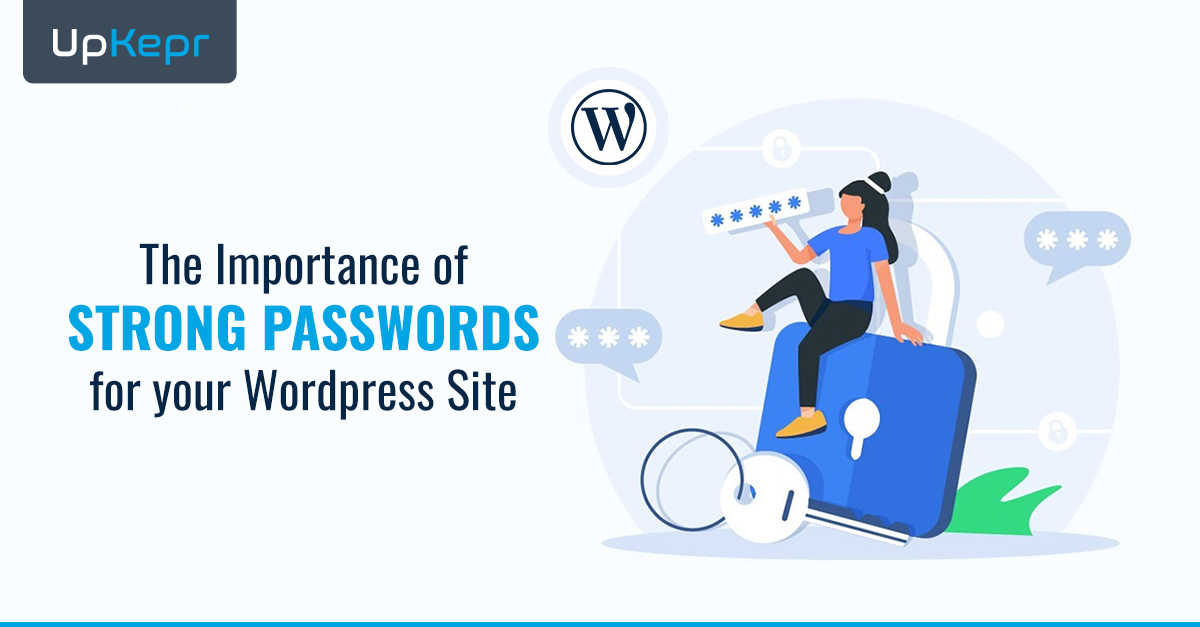



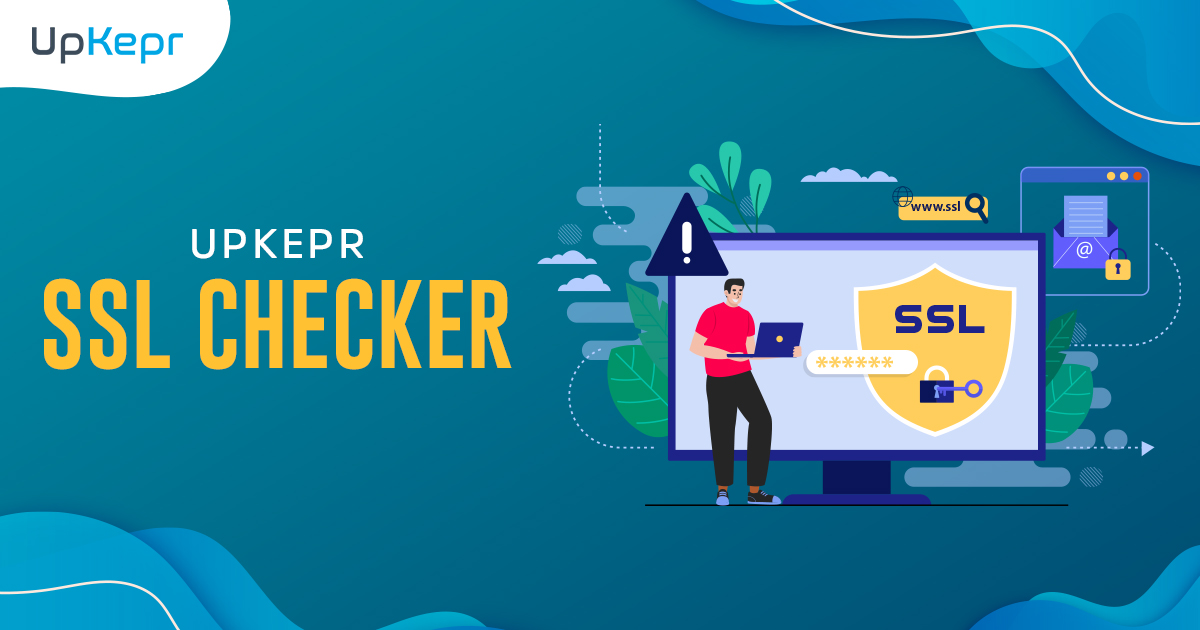
 Sign Up with Google – Free
Sign Up with Google – Free Sign Up with Github – Free
Sign Up with Github – Free