
How to Perform a WordPress Security Audit to Identify Vulnerabilities

In today’s digital world, having a secure website is essential for any business or individual. WordPress powers over 40% of all websites, making it a prime target for hackers. Performing a security audit is crucial for identifying vulnerabilities in your WordPress site and ensuring its safety. In this blog post, we will guide you through the steps of conducting a WordPress security audit in easy language.
Scan Your Website Now
What is a WordPress Security Audit?
A WordPress security audit is a thorough examination of your website's security. It helps you identify weaknesses that hackers could exploit. By performing a security audit, you can take the necessary steps to protect your site from attacks, data breaches, and other security threats.
Why is a Security Audit Important?
1. Identify Vulnerabilities: A security audit helps you discover potential weaknesses in your website’s security.
2. Protect Sensitive Data: If your website collects personal information, like emails or credit card numbers, securing this data is essential.
3. Improve Performance: Sometimes, security issues can slow down your website. Fixing these can enhance user experience.
4. Build Trust: A secure website instills confidence in your visitors. They are more likely to engage with a site that is secure.
5. Compliance: Many businesses must comply with regulations regarding data protection. A security audit can help ensure compliance.
Step-by-Step Guide to Conducting a WordPress Security Audit
Step 1: Backup Your Website
Before you start the security audit, it's important to back up your website. A backup ensures that you can restore your site in case something goes wrong during the audit. You can use plugins like UpdraftPlus or BackupBuddy for this purpose.
Step 2: Update Everything
Make sure your WordPress core, themes, and plugins are up to date. Developers regularly release updates that fix security vulnerabilities. Failing to update can leave your website exposed to risks. To update:
-
Go to your WordPress dashboard.
-
Click on Dashboard > Updates.
-
Update WordPress, themes, and plugins.
Step 3: Use a WordPress Vulnerability Scanner
Using a WordPress vulnerability scanner is one of the easiest ways to identify potential security issues. A good scanner will check your website for vulnerabilities, outdated plugins, weak passwords, and other security threats.
One such tool is Upkepr WordPress Vulnerability Scanner. It scans your WordPress site for vulnerabilities and provides you with a report of any issues it finds. Here’s how to use it:
1. Visit Upkepr website and navigate to the WordPress Vulnerability Scanner section.
2. Enter your website URL and initiate the scan.
3. Wait for the scanner to analyze your site.
4. Review the report for vulnerabilities and follow the recommendations provided.
Step 4: Check User Accounts
Review the user accounts on your WordPress site. Ensure that each user has the appropriate role and permissions. Remove any accounts that are no longer needed or that seem suspicious. Follow these steps:
-
Go to Users > All Users in your WordPress dashboard.
-
Check the roles assigned to each user.
-
Remove any unused or unnecessary accounts by clicking on Delete.
Step 5: Review Installed Plugins and Themes
Having outdated or insecure plugins and themes can lead to vulnerabilities. Regularly review your installed plugins and themes. Remove any that you no longer use or that are not updated. To do this:
-
Go to Plugins > Installed Plugins.
-
Deactivate and delete any unnecessary plugins.
-
For themes, go to Appearance > Themes and remove any inactive themes.
Step 6: Analyze Security Logs
Security logs can provide valuable information about any suspicious activities on your website. Many security plugins offer log features. Install a security plugin like Wordfence or Sucuri to monitor and analyze your security logs. Look for:
-
Unusual login attempts.
-
Failed login attempts.
-
Any unauthorized changes.
Step 7: Check File Permissions
File permissions determine who can access and modify your files. Incorrect permissions can create vulnerabilities. Use an FTP client like FileZilla or your hosting control panel to check file permissions.
1. Connect to your server using FTP.
2. Check the permissions for important files and directories.
-
Folders should typically be set to 755.
-
Files should usually be set to 644.
3. Change any incorrect permissions.
Step 8: Install a Firewall
A web application firewall (WAF) helps protect your site from attacks. It acts as a barrier between your website and the internet, filtering out malicious traffic.
You can use a security plugin that includes a firewall, such as Wordfence or Sucuri. After installing the plugin:
1. Go to the plugin settings.
2. Enable the firewall option.
3. Configure the settings based on your needs.
Step 9: Secure the wp-config.php File
The wp-config.php file contains sensitive information about your database. Securing this file is crucial. You can enhance its security by moving it one directory up from your WordPress root folder. This makes it harder for hackers to access.
Additionally, add the following code to restrict access to the wp-config.php file:
```php
order allow,deny
deny from all
```
Step 10: Implement Strong Password Policies
Using weak passwords is one of the easiest ways for hackers to gain access to your site. Ensure that all users have strong passwords. You can use a password manager like UpKepr to generate and store strong passwords.
Step 11: Enable Two-Factor Authentication (2FA)
Two-factor authentication adds an extra layer of security by requiring a second form of identification. This could be a text message or an authentication app. Many security plugins, like Wordfence, offer 2FA options.
To enable 2FA:
1. Go to your security plugin settings.
2. Look for the two-factor authentication option.
3. Follow the instructions to set it up.
Step 12: Regularly Monitor Your Site
After performing a security audit, it’s important to continue monitoring your website regularly. Use tools like Upkepr WordPress vulnerability scanner online to periodically check for vulnerabilities and issues. Regular scans will help you catch any new vulnerabilities that may arise.
Step 13: Educate Your Team
If you have a team working on your WordPress site, make sure they understand the importance of security. Educate them on best practices for using strong passwords, recognizing phishing attempts, and maintaining site security.
Step 14: Develop an Incident Response Plan
Despite your best efforts, security breaches can still happen. Having an incident response plan ensures that you know what to do if your site is compromised. Your plan should include:
1. Identifying the breach: Know how to detect a breach quickly.
2. Containment: Steps to limit the damage.
3. Eradication: How to remove the threat.
4. Recovery: Steps to restore your website.
5. Review: Analyze how the breach happened and what you can do to prevent it in the future.
Conclusion
Performing a WordPress security audit is an essential step in protecting your website from vulnerabilities and attacks. By following the steps outlined in this guide, you can identify weaknesses and take action to secure your site. Remember to regularly scan your site for vulnerabilities using tools like Upkepr WordPress vulnerability scanner to keep your website safe.
By implementing strong security measures, educating your team, and developing an incident response plan, you can ensure your WordPress site remains secure and trustworthy for your visitors. Regular audits and vigilance are key to maintaining a safe online presence. So, take action today and secure your WordPress site for a safer tomorrow!






















































































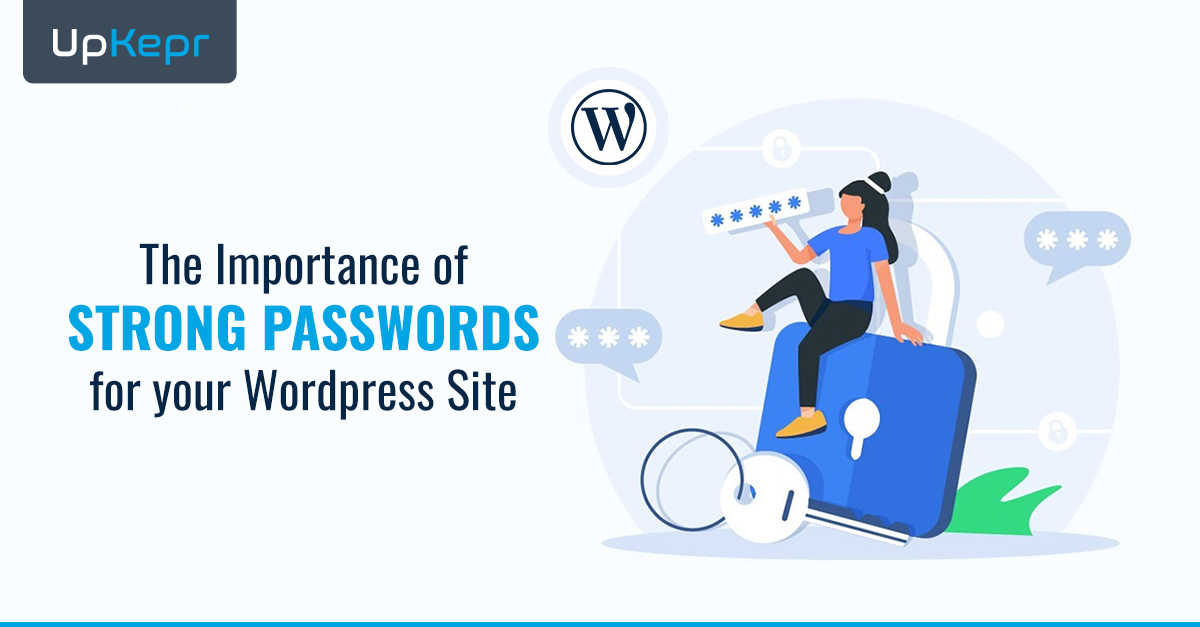



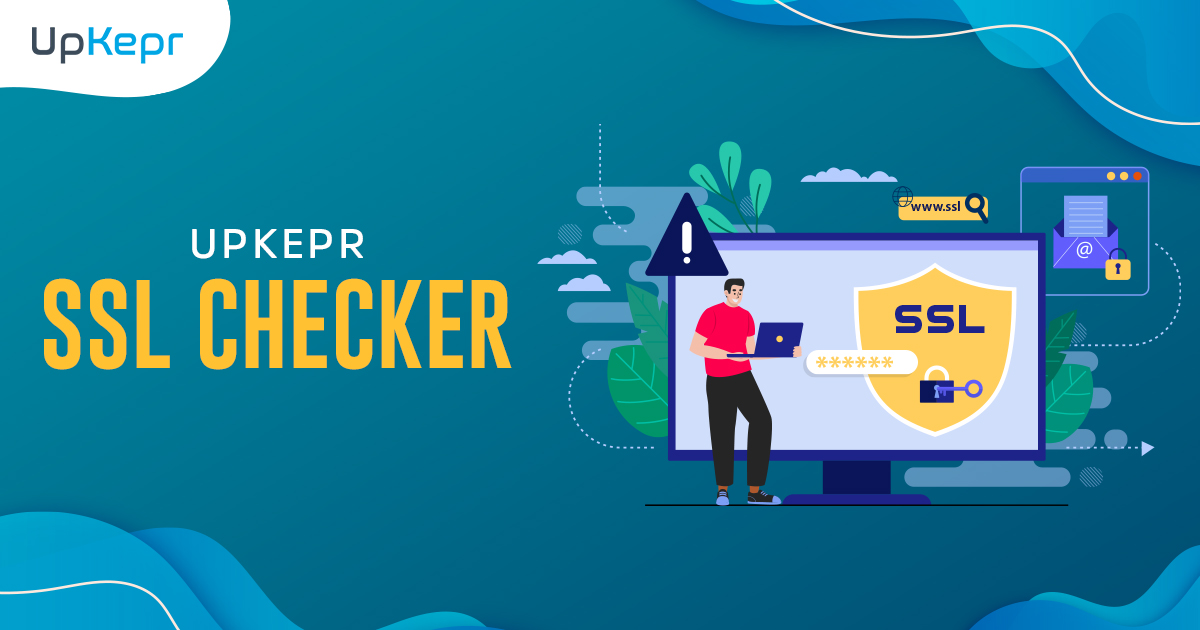
 Sign Up with Google – Free
Sign Up with Google – Free Sign Up with Github – Free
Sign Up with Github – Free